Sony HVR Z1E Camera
Call for Price
HDV 1/3″ CCD Handheld Camcorder, HDV 1080i / DVCAM / DV (PAL/NTSC) Switchable.
The Sony Z1 is a very portable and versatile unit, capable of shooting in HDV, DVCAM, or DV formats.
The Sony Z1 camera can be easily switched to work as either a PAL or NTSC camera for recording and playback.
All our Z1 cameras come with case, 3 x batteries, charger, mains power supply, headphones and all necessary cables.
Availability: 2 in stock
HDV 1/3″ CCD Handheld Camcorder, HDV 1080i / DVCAM / DV (PAL/NTSC) Switchable.
The Sony Z1 is a very portable and versatile unit, capable of shooting in HDV, DVCAM, or DV formats.
The Sony Z1 camera can be easily switched to work as either a PAL or NTSC camera for recording and playback.
All our Z1 cameras come with case, 3 x batteries, charger, mains power supply, headphones and all necessary cables.
50Hz/60Hz (PAL/NTSC) Switchable
The HVR-Z1E is unique in its ability to record HDV, DVCAM™ or DV images at 50i or 60i – in either SD or HD. Switchable 50i/60i (PAL/NTSC) capability is an advantage for anyone who needs to satisfy clients in both 50i/60i and PAL /NTSC HD and SD applications.
Colour Correction
The Colour Correction function allows users to adjust the colour of a target object without affecting the colour of other objects. This feature can be used to create special effects, for example, showing the colour of a red apple only on B&W picture. Up to two colours can be selected as target colours and each can be controlled in terms of colour phase, colour phase width and colour gain as well as skin colour.
DVCAM Support
The DVCAM and DV formats are supported by the HVR Series to offer full backward compatibility with the standard definition DV world. Users can also select 16:9 and 4:3 modes both for DVCAM and DV operation.
Versatile Timecode/Userbit Operation
Timecode/Userbit Preset function allows any time to be selected as a starting timecode. Also, “DF” or “NDF,” “Rec Run” or “Free Run” and “Regenerate” or “Preset” can be selected for the timecode operation.
Multiple Assign Button Functions
The HVR-Z1E has six assign buttons compared to three buttons on the HDR-FX1. Functions such as “AE Override,” “White Balance Shift for Outdoor,” “Hyper Gain,” and “All Scan Mode” are also featured on the assignable menu. “Back Light,” “Spot Light” and “Rec Review” are also on the assignable menu.
Viewfinder B/W and Colour Selectable
The user can operate the viewfinder in colour or in black-and-white.
Simultaneous Operation of LCD panel and Viewfinder
The camcorder’s LCD panel and viewfinder can be operated simultaneously. “LCD panel” or “VF turn on” can be selected through the “VF Power” menu. If “Auto” is selected, the viewfinder will turn on only when the LCD panel is closed, and if “On” is selected, both LCD panel and Viewfinder will be operating.
All Scan Mode
“All Scan Mode” is similar to the “Under Scan Mode” of other camcorders. This feature is useful when checking image quality for Web applications. However, unlike the “Under Scan Mode” the HV blanking area is not displayed.
Auto Exposure Override
While in the Auto Iris mode, AE can be shifted by using Iris dial. This allows the user to adjust Iris easily (or Gain if Gain is set to Auto).
Black Stretch
Black Stretch function raises only the black portion of an image to broaden dynamic range.
4:3 Output
The HVR-Z1E offers several features useful for videographers who also need to output 4:3 images. The converted SD output (i.LINK® Output, S-Video Output or Composite Output) can be connected to compatible SD devices. If the monitor is 4:3, “Letter Box” can be selected and if the monitor is 16:9, “Squeeze” can be selected.
Edge Crop at 4:3
Unique to the HVR-Z1E is the “Edge Crop” mode. This mode is ideal for 16:9 shooting and unlike “Letter Box” or “Squeeze,” “Edge Crop” can provide a normal picture that will fill a 4:3 screen. To support this function, a viewfinder/LCD panel 4:3 safety marker is added by selection in the Marker Select Menu.
Setup Level Select
Setup level can be selected between 0% and 7.5% when the camcorder is operated in SD mode. This function is available only in NTSC mode.
AF Assist
Auto Focus Assist function allows the user to control the focus while in auto focus mode. This function is very useful for “touching up” the focus if needed.
External Record Control
External devices such as VTRs or HDD recorders can be controlled via i.LINK. “Rec Control Mode” menu and “Stand-by Command” menu are in the “External Rec Control” menu. “Rec Control Mode” menu can control “Synchronous” or “Relay.” “Synchronous” starts the recording process in both the external device and the camcorder. And “Relay” starts the external device when the camcorder is stopped. “Stand-by Command” menu can be selected as “Rec Pause” or “Stop.” “Rec Pause” can trigger to the external device when Rec Pause button is pushed.
White Balance Outdoor Level Shift
When the white balance is selected in “Outdoor” mode, it can be shifted (-7~0-+7) either through the menu or Assign Button. This feature allows the user to adjust the white balance with fixed colour temperature.
Hyper Gain
Hyper gain (more than 18 dB) enables image acquisition in extreme low-light conditions, even less than 3 lux.
All Display Off
Display mode can be selected if the “Display” function is assigned. In the “All Display Off” mode, only mode status on the LCD panel or viewfinder is shown.
Zoom Display Selectable
Zoom display type can be selected by “Bar” or “Number.” When “Number” is selected, it will be displayed from “0” to “99” following the zoom position. This is useful for remembering the zoom position with an actual number.
Selectable Peaking Level and Colour
Peaking colour and level can be selected. Colour can be selected from “White,” “Red” and “Yellow,” and “Level” can be selected from “High,” “Middle” and “Low.” On the HDR-FX1, it is fixed as White and Middle.
Expanded Focus Off Mode
Expand focus can be changed to normal with two selections: “Auto Off” and “Manual Off.” In addition to the “Auto Off” mode provided on the HDV consumer camcorder, “Manual Off” mode is added for the HVR-Z1E. When “Manual Off” is selected, the expanded focus will change to normal when the Expand Focus button is pushed again.
Safety Zone and 4:3 Marker
“Safety Zone” and “4:3 Marker” are added in the Marker menu, in addition to the “Centre Marker” on the HDV consumer camcorder. “Safety zone” displays the inner area of the screen and “4:3 Marker” displays the 4:3 area in order to define picture width when the shot is used both for 16:9 and 4:3 display. All markers can be displayed simultaneously.
Date and Time Stamp
Date and Time can be recorded on the tape, useful for applications such as surveillance or legal documentation where time and date notation need to be permanently shown on the image.
XLR Connectors and Mic Power Supply
Two XLR connectors are provided and a built-in stereo microphone is standard. Mic Phantom power is supplied via XLR connectors.
Independent Audio Record Level Set
Each channel of audio record level can be controlled independently. Two audio record level volume controls are at the back of the camcorder, compared with one volume control on the consumer camcorder.
Audio Monitoring
Various modes are available for audio monitoring, such as Ch1 and Ch2, Ch1 only, Ch2 only and Ch1+Ch2 (Mixed).
Microphone Setting
Wind noise reduction can be selected independently for the built-in stereo microphones also on either XLR input. The sensitivity of the internal stereo microphone can be selected as “Normal” and “High.” XLRs can be selected as independent channels (XLR1 to Ch1 and XLR2 to Ch2) or monaural (XLR1 to Ch1+Ch2). XLR also has a setting of “AGC Link” On and Off, and it can select linked AGC for XLR1 and XLR2. Each XLR input allows the selection of input level as Mic or Line, as well as Trim level in order to adjust input to the audio circuit and prevent overload (-18, -12, -6, 0, +6, +12dB can be selected).
Audio Mode
32 KHz and 48 KHz can be selected when the Rec Mode is set to either DVCAM or DV SP. When HDV is selected, audio is always 48 KHz and it is compressed with MPEG1 Layer2.
Audio Lock
Audio Lock mode or Unlock mode can be selected when the Rec mode is set to DV SP. When HDV is selected, Audio is unlocked. When DVCAM is selected, audio is locked.
Audio Limiter
Audio Limiter On and Off can be selected.
Mic Noise Reduction
Mic noise reduction can be selected On or Off. When it is On, a reversed wave of mechanical noise is generated and cancels the mechanical noise.
Wind Noise Reduction
Wind Noise Reduction is available for internal microphones, and also independently for each XLR input.
Mic Select
The built-in standard stereo microphone allows users to select “Internal Mic” or External Mic with XLR.
Internal Mic Sensitivity
Internal stereo mic sensitivity can be selected as “Normal” or “High.” “Normal” is commonly used for professional applications.
CineFrame Mode
The HVR-Z1E offers several options for “cine-like” shooting in three modes: 30 frames, 25 frames and 24 frames.
Additional CinemaTone™ and Gamma Settings
Two types of CinemaTone™ Gamma can be selected both for 50i and 60i in HDV, DVCAM and DV.
Shot Transition™ Start Timer
This sets the delay time for the start of Shot Transition™. Shot Transition™ can be started simply by pushing the start button. The start timer has a selectable 5-, 10- or 20-second delay to prevent camcorder movement during shots.
Skin Tone Detail Level control
Skin tone level can be selected as “High,” “Middle” and “Low,” in addition to the skin tone Type. Skin tone level can change the “Detail” level of skin tone.
480p Output for SD Component Output
“480i,” “480p/480i” or “1080i/480i” can be selected as the analogue component output. “480p/480i” is also available with the HVR series.
Smooth Handle Zoom
Smooth Start and Smooth Stop are provided on the handle zoom, to enable manual zooming for professionals.
Audio Output Select
Audio output can be selected as “1Vrms” or “2Vrms.” “2Vrms” is usually used as the professional output level.
Select Audio Mode at i.LINK Down Convert
“Lock mode” or “Unlock mode” can be selected as the output of the i.LINK when it is down-converted to a DV stream.
Selectable SMPTE Colour Bars
Two types of colour bars are provided. Colour bar menu can be assigned on the assign button and selected colour bar can be displayed when the assign button is pushed.
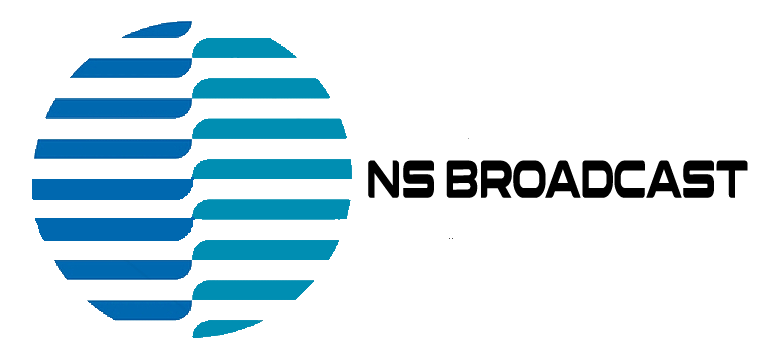












 Users Today : 2
Users Today : 2 Users Yesterday : 10
Users Yesterday : 10 Users This Month : 218
Users This Month : 218 Total Users : 9765
Total Users : 9765
Reviews
There are no reviews yet.